The Compare tool is a feature designed to help users visually compare different revisions, artworks or files.
Start compare artworks in Viewer
1. Open an artwork in the Viewer.
2. Select the compare tool option from the Viewer toolbar.
3. Choose files to compare.

From here, you have options:
- Compare revisions: Choose from the available revisions of the artwork.

- Select files from Media Center or Projects. Use filters and the search bar to find the artwork or file you need, whether it's stored in your Media Center or within Projects.

Alternative selection method
You can also select two artworks directly from the Project or Media Center.
Right-click and choose ''Compare in Viewer'' from the context menu to start comparing.

Adjust comparison settings
Once your files are open in the compare tool, you can fine-tune your view with the following options:
Transparency: Adjust the transparency to better see differences.
Blinking: Enable blinking to quickly spot changes.
Color Modes: Switch to Black & White or Red mode for contrast.
Swap Files: Easily swap the files to view in a different order.
Watch this short clip to learn how to use the compare tool:

Written by Ekaterina Skalatskaia.