If you want e.g. your colleagues to review the artwork or suppliers to upload artworks, you need to add them to the artwork. Here's how you do.
Get to know member roles in this article.
There are two ways to do it:
-
In the artwork list:
In the artwork list, select one or more artworks, right click and choose Assign member. Search for user or team, then choose role. Save and you have now assigned multiple users at once.

2. In the viewer:
In the members panel, click the Add user icon.
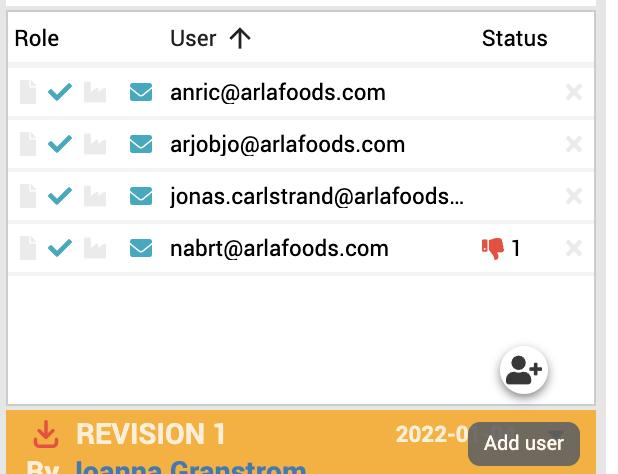
Choose member.
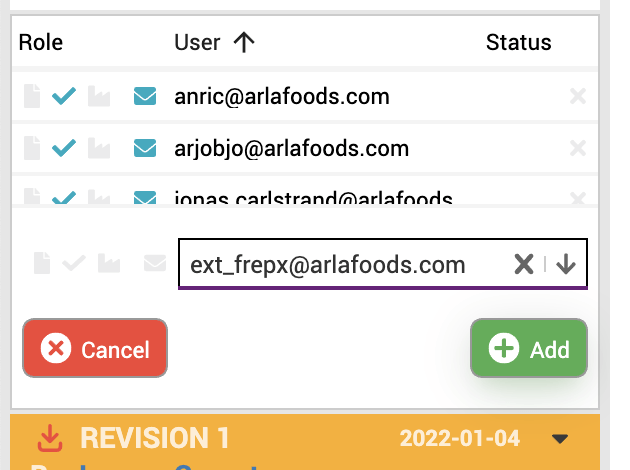
Choose role.
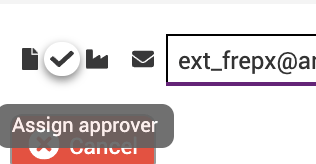
The new user(s) will receive notifications from Cway, guiding them to the right place in order to perform their role specific tasks.
Watch this short clip to learn more about how to assign members to an artwork.
![]()
Written by Joanna.