Cway Quick Share is used for sharing files with no affiliation to a specific project.
To choose and share files, follow these steps:
-
In Quick Share, click Share
-
In the Create share dialogue there are two tabs, General and Media.
Go to the Media tab. -
Drag-n-drop files from anywhere in Cway or your own desktop into the drop zone.
-
Go to the General tab, fill in the details and click Create.
Tip: In the start menu there's a Users menu. If your recipient has a Cway account, simply search the email address and drag & drop it from the list to the emails drop zone in the General tab in the share dialogue.
The recipient will receive an email with a link to Cway saying that files are available for their download. In the Quick Share window, the files that you've shared have this icon in front of them:
When your recipient has downloaded the files, the red dot marking the share in Quick Share turns green.
Alternative; If you click Send me a link that I can forward no login is required for the recipient. You get a mail with a link which you can forward to any receiver. It's an anonymous share and Cway will not log any download history.
Watch this short clip to learn how to quickly share any media in Cway:
![]()
Written by Anders.